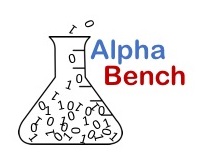
Code. Models. Analysis. Decisions.
Excel VLOOKUP Function Tutorial
For ALL versions of Excel: Excel for Office 365, Excel for Office 365 for Mac, Excel 2016, Excel 2013, Excel 2010, Excel 2007, Excel 2016 for Mac, Excel for Mac 2011, Excel Online, Excel for iPad, Excel for iPhone, Excel for Android tablets, Excel for Android phones, Excel Mobile
How to use VLOOKUP Function in Excel
The VLOOKUP formula is a powerful reference function within Excel. If you need to lookup values in a table or range of cells to use somewhere else in your spreadsheet VLOOKUP may be just the ticket. In many cases this function can replace spreadsheet logic that utilizes nested IF functions. See the video below to have VLOOKUP explained.
VLOOKUP can be in two ways, either as an exact match or approximate match. Typically when your lookup table contains numeric values, approximate match is used, while for text lookups exact matches are most common. This tutorial demonstrates how to do VLOOKUP in Excel 2016, but this function has been around for a long time and works the same in any version of Excel including MAC OS versions.
Excel VLOOKUP Function Syntax
The VLOOKUP Function takes up to four arguments, three required one optional.
The syntax of VLOOKUP Function is:
=VLOOKUP(lookup_value, table_array, col_index_num, [range_lookup]
- lookup_value - value you you looking for in a table. Usually this argument is a cell reference
- table_array - column and row address of table where the lookup_value cabn be found
- column_index_num - the column number of the value you want to return as the result of the function
- range_lookup - optional, can be TRUE for apporximate match or FALSE for exact match. Typically numerical lookups are TRUE and text lookups are FALSE.
Using VLOOKUP can be confusing at first, but the video Excel VLOOKUP tutorial should be the last guide to using this function you will need.
You can download the file used and try it out on your own.